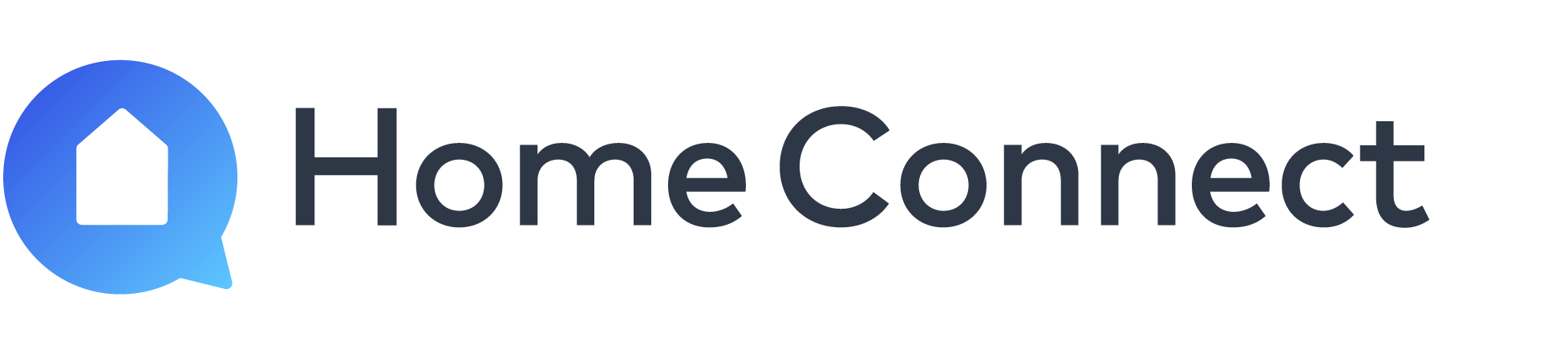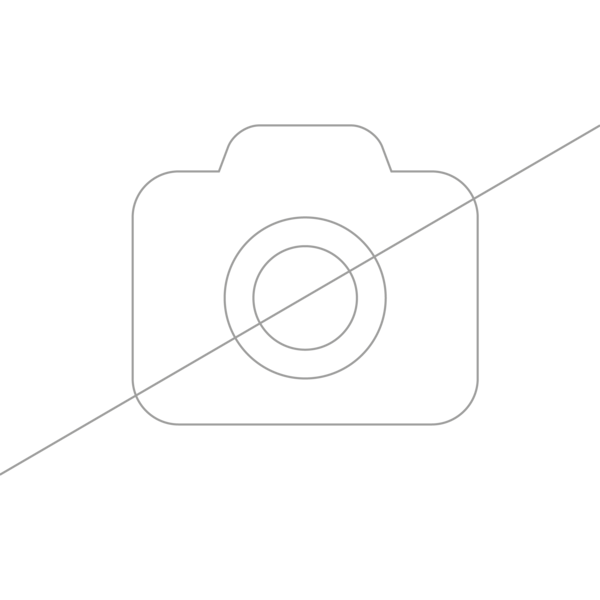All it takes to begin using Ok Google and Home Connect is a few simple steps. If you still do not know how to proceed, you can find information on the setup and the voice commands with which you can control the Home Connect enabled appliances by following the button below.
Supported Appliances
Ok Google supports monitoring and remote control functionalities for your coffee maker, washing machine, dryer, dishwasher, oven, hood, and robot vacuum cleaner via the Home Connect Action on Google Home. We are working with Google on adding support for further appliances in the near future!
Availability and Language Support
To find out if you can use the Home Connect Action in your country, see the Google Home app in the Apple App Store or Google Play Store.
The Home Connect Action can currently be used in the following languages: English, French, Spanish, Italian, German, Dutch, Danish, Swedish, and Norwegian. We are working with Google to support more languages in the near future.
Connecting Home Connect to Ok Google
To add appliances with Home Connect to Google Home, first you must install the Home Connect App on your phone, create an account and pair your home appliances. Then you can use one of the two methods below:

Add Home Connect to the Google Home app
Open the Google Home app and click the button "Connect Home Connect". Log in with your Home Connect account credentials - Home Connect appliances linked with the account will then appear. Now you can assign your appliance(s) to specific rooms.

Set up Home Connect appliances
In the Google Home app and tap on ‘+’. Then tap on ‘Set up device’ on the next page. On the Set up page, tap on the ‘Works with Google’. Search for ‘Home Connect’ action, click on Home Connect and enter Home Connect account credentials. The Home Connect appliances linked with the account will then appear. Now you can assign your appliance(s) to specific rooms.

Controlling Home Connect with Ok Google
Connecting your Home Connect appliances with Google deviceallows you to enjoy a powerful smart home setup that gives you extensive voice control over your Home Connect appliances. You can use hundreds of Google commands – here we have listed a few examples for several different supported appliance categories supported.
Adjust pre-set Google Assistant ready-made Routines
Open the Google Home app, add your connected appliance to the device list and go to the Routines section to get started. You can choose from one of the pre-set Google Assistant ready-made Routines, add your appliance to the routine and adjust it to your preferences.
Create Google Assistant Custom Routines
For more creativity, you can set up your individual Google Assistant Routine. Instead of choosing one of the pre-set Routines, you simply click the “+” Button to set up a new Routine and add your preferred actions.
Google Assistant and the Oven
Here a few examples of voice commands for your oven.
“Hey Google, Is my oven on?”
“Hey Google, Start the oven.”
“Hey Google, Increase the temperature on my oven to 180 degrees.”
Google Assistant and the Washer
Here a few examples of voice commands for your washer.
“Hey Google, Is my washer running?”
“Hey Google, Pause my washer.”
“Hey Google, Turn my washer off.”
Google Assistant and the Dryer
Here a few examples of voice commands for your dryer.
“Hey Google, Is my dryer on?”
“Hey Google, Start the dryer.”
“Hey Google, Resume my dryer.”
Google Assistant and the Hood
Here a few examples of voice commands for your hood.
“Hey Google, Turn my hood on?”
“Hey Google, What's the speed of my hood?.”
“Hey Google, Turn on the light on my hood.”
Google Assistant and the Dishwasher
Here a few examples of voice commands for your dishwasher.
“Hey Google, Is my dishwasher running?”
“Hey Google, Resume my dishwasher.”
“Hey Google, Stop my dishwasher.”
Google Assistant and the Coffee Machine
Here a few examples of voice commands for your coffee machine.
“Hey Google, Brew me an Espresso”
“Hey Google, Make me a Latte.”
“Hey Google, Turn on my coffee machine.”
Absolutely! You can add voice commands to any routine.
To get started, download the Google Home app and set up the Home Connect Action!